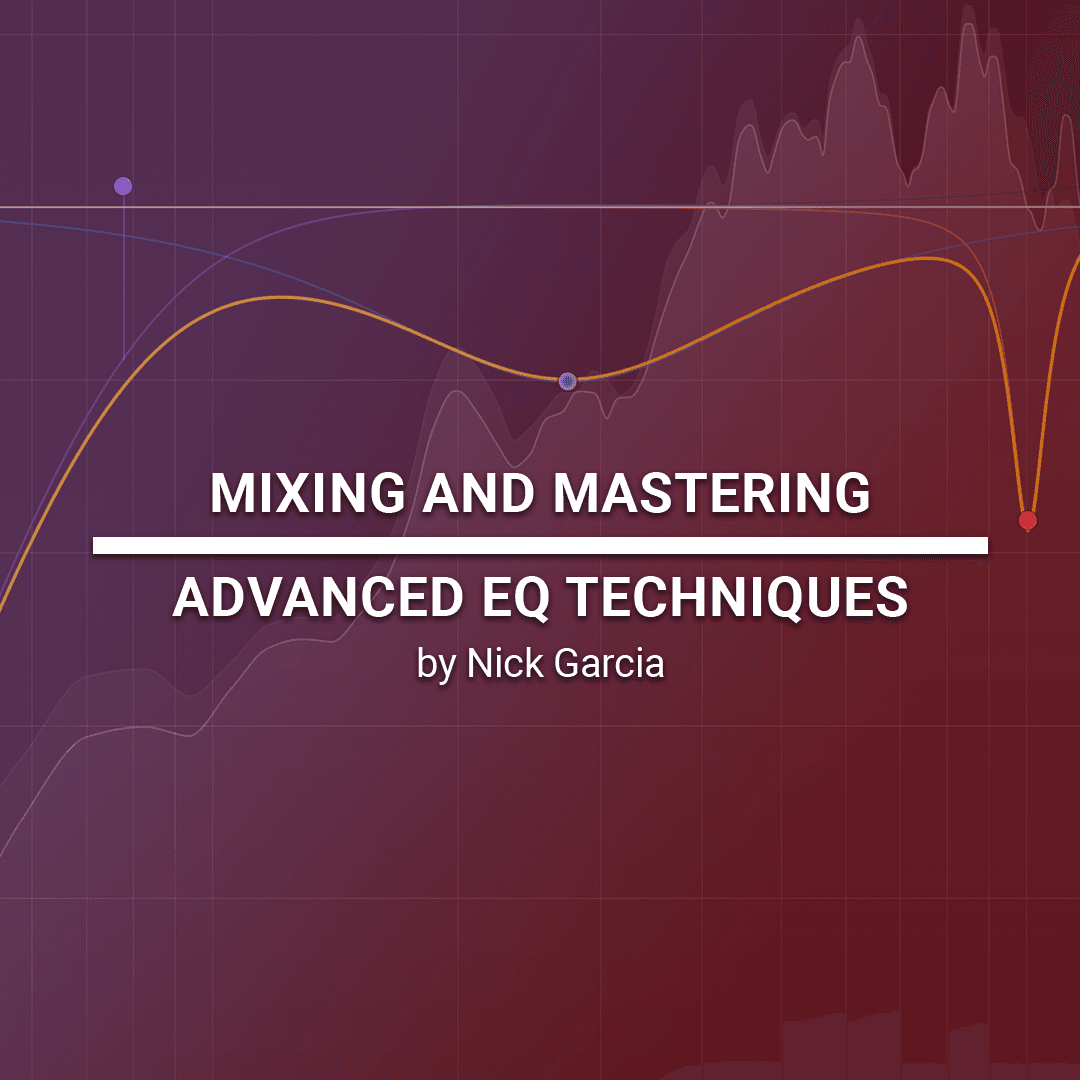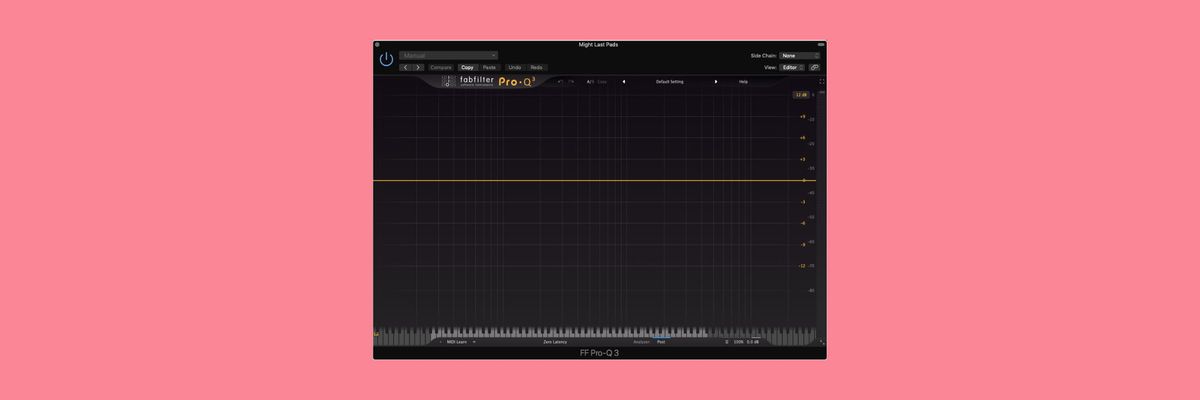
When we begin learning how to produce music, it becomes clear fairly quickly that equalization is one of the most important tools we have at our disposal for creating great mixes and designing sounds. EQ’s give us the ability to give elements their own space in a mix and alter the frequency spectrum in ways that make our music more sonically appealing to listener’s ears. While your digital audio workstation certainly has a built-in EQ (and it’s probably great), it does pay to have at least one “Swiss-Army” knife EQ in your arsenal. One of the most respected and widely-used options out there is FabFilter’s Pro-Q3, which is the third iteration of the Pro-Q. The series has amassed a cult-like following for its intuitiveness, ease of use, sound quality, and beautiful GUI. Today we are going to look at a few interesting and unique aspects of this EQ. These tricks assume you already have a solid understanding of Pro-Q3’s quirks and features, so if you are new to it, I recommend checking out the manual or some intro tutorials before moving forward. You can also watch my music production tutorial on Pro-Q3, in which I spend the first half covering the interface and GUI.
Trick 1: Tuning Drums with EQ
If you look at the bottom of Pro-Q3, you’ll notice one of the things that makes it so handy. The EQ has a piano roll that displays the corresponding note of whatever frequency you have selected, which we can use to help tune our drum sounds. I often receive mix stems where the kick or snare have some frequencies that just don’t gel with everything else going on. We can fix this by using the keyboard (or a note-frequency chart) to accentuate the root frequencies and cut out dissonant ones. We just need a little understanding of music theory.
Let’s say you’re working on a track that’s in D Major, but the kick drum doesn’t sound in-key at all. (And let’s save the debate on whether tuning your drums is always necessary, it’s not - but sometimes it can be helpful). You can simply double-click on D1 and D2 to create EQ points, then narrow the Q and boost them slightly to bring out the root frequencies. Don’t go crazy with this or else the sound will become too resonant. You can also create one at D6 to bring out a bit of the kick’s top end, and maybe use a wider Q for this boost. This trick works in reverse as well. The most dissonant note in a scale is the tritone, or the note that is an augmented fourth away from the root. In the case of D Major, it is G#. You can create notches at G#1 and G#2, and maybe even use a full notch on G#1 since cutting is generally much less intrusive than boosting. The end result would look like this.
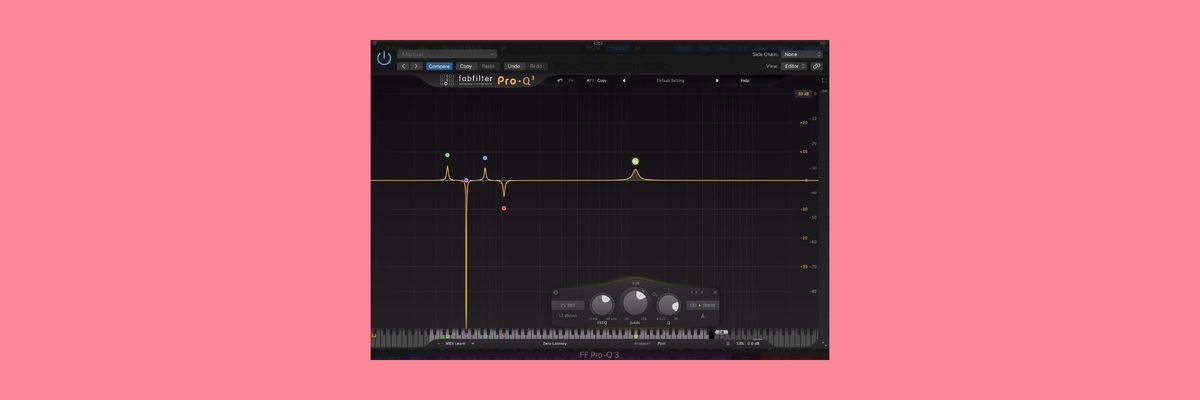
Trick 2: Using External Spectrum to Balance Low End
Getting your kick, sub, and bass to play nicely with each other is one of the toughest challenges we face as producers, especially when we are working in sub-optimal listening environments. Pro-Q3 has a handy way to visualize what’s happening in your low end and give each element the space it needs to breathe and coexist with other elements in its frequency range. This works on anything, not just low end - but we will be looking at kick and sub as an example.
In the analyzer section, you can select any other track that has an instance of Pro-Q3 to display in addition to that of the input. The external spectrum is displayed as a red overlay. This allows us to visualize two frequency curves at once and get a clear image of where the fighting frequencies are. Pro-Q3 even has a feature that highlights these areas in red, which they call “collisions.” I call it the Danger Zone.
I’ve set up Pro-Q3 on my sub with the kick as the external spectrum, and vice versa. What I can do now is look for areas where either have a significant amount of energy, and make a cut on the other element to give that element some room. The two resulting EQ curves like this - kick is on top, sub is below. Notice the red danger zone between 30 and 50 Hz.
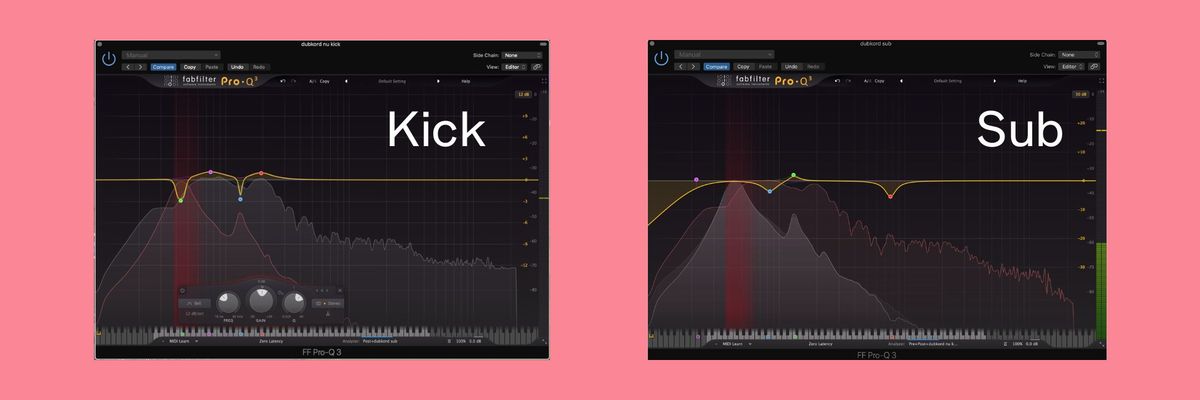
Trick 3: Using Mid-Side to Balance Main and Background Vocals
Vocals are always challenging, and when you have a lot of vocal tracks it can be hard to get the mains and backgrounds sitting nicely together. One trick that can help is applying mid-side equalization. Since we typically pan our background vocals around the mix to create width, we can accentuate the side bands and reduce presence in the mid band to give the main vocals more space in the mix. Drop Pro-Q3 on your background vocal buss and create a point in the area where your vocals have the most energy. Set the stereo placement to mid, then use the split function to create separate mid and side bands. From there, you can boost the side band and cut the mid band, creating the effect that the background vocals are louder, while making space for the main vocal.
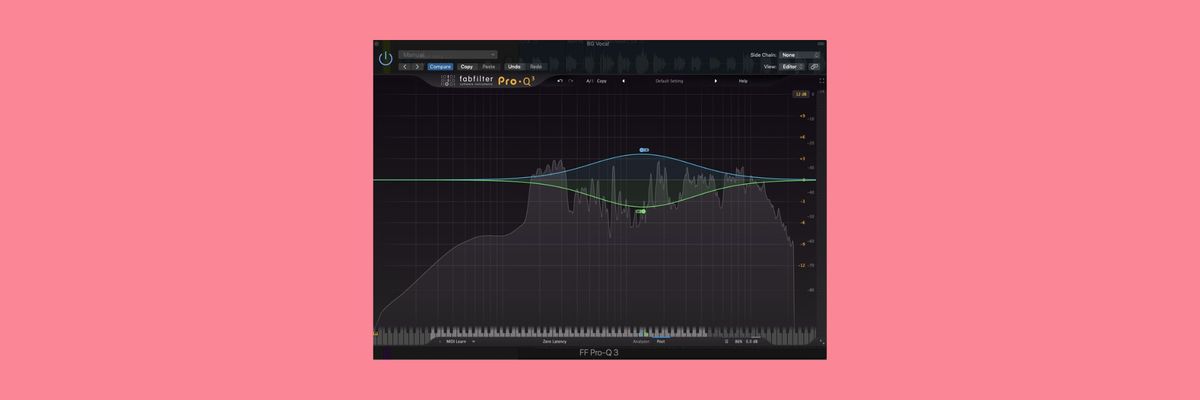
Trick 4: Using Frequency Grab and Dynamic Mode to De-Ess Vocals
While we’re on the topic of vocals, let’s look at a neat trick we can do to reduce sibilance and harshness using Pro-Q3’s dynamic mode and frequency grab functions. As the vocal plays, you can hover your mouse over the displayed qspectrum to enable frequency grab. Then look for points in the high register that are poking out too much. You can click and drag to create a point with a thin Q at that exact frequency. From there, enable dynamic mode and adjust the gain threshold a few decibels down. You can do this as many times as you feel is necessary. You will now have what is functionally a de-esser, with Pro-Q3 only applying reduction to harshness when it is present, and letting those frequencies breathe when it is not.
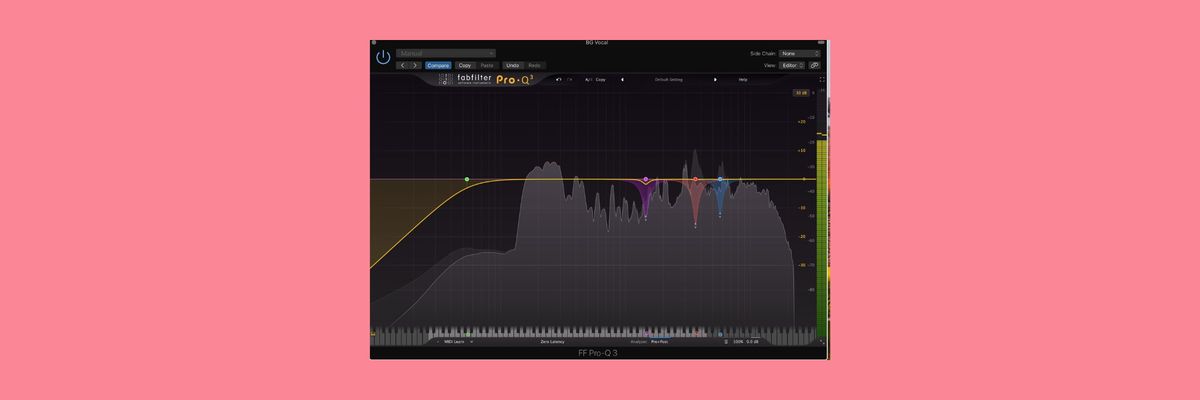
Trick 5: Using EQ Match and Gain Scale to Improve Vinyl Rips
If you’re like me, you love converting your vinyl to digital files. However, it’s a challenging process and depends a lot on the quality of your equipment. One thing you can do is apply matching EQ to a vinyl rip to improve its sound quality. The important thing here is to use a reference track that is a) impeccably mixed and b) sonically very similar. So if you have a classic house record with 909 drums and a female vocal, try to find a reference that has the same elements. Place both songs on different tracks in your session, then drop Pro-Q3 on your rip and set the sidechain input to the reference track. From there, go to EQ in the analyzer section and select “external side chain” from the dropdown menu. Find a part of the song that has all of the elements in so that you are getting a good representation of the entire frequency spectrum. Hit record and let it play for 10-15 seconds, then pause. Finally, hit “match.”
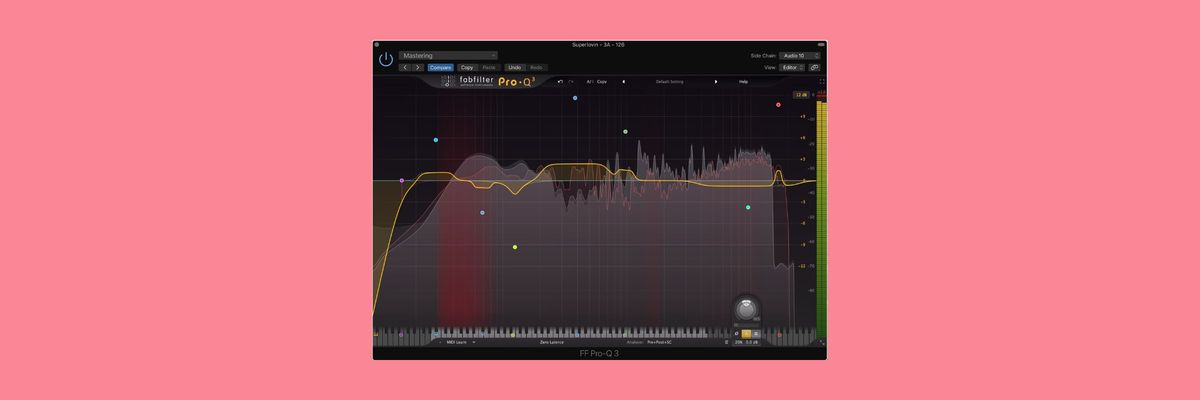
What you will end up with is an EQ curve that seeks to emulate the tonal characteristics of the reference track. Usually, however, the effect can be way too drastic. This is where gain scale comes in. To adjust the gain scale, look for the small horizontal slider under the master knob in the output section. You can drag left or right to control how much work the EQ curve is doing. I find for this purpose, values between ten an twenty percent typically work well. As always, trust your ears to find the best result.